To Replace Components
- Open the Pipeline Manager.
- Select a pipeline from the list.
- Click the Show Components button.
- Select the component(s) to change from the list of pipeline components.
-
Click the
Replace Components icon
 .
The
Replace Components dialog displays.
.
The
Replace Components dialog displays.
- In the Replace With grid, select a component to use to replace the existing.
- Select the Anchor point for the new component.
- Optional: Select the "Override this as the anchor point" option.
-
Click the
Replace button.
Note: If there are multiple instances of the component being replaced, you can select the Replace All button to replace the component at all locations.
The new component will be replace the old in the model.
- Close the Replace Components dialog.